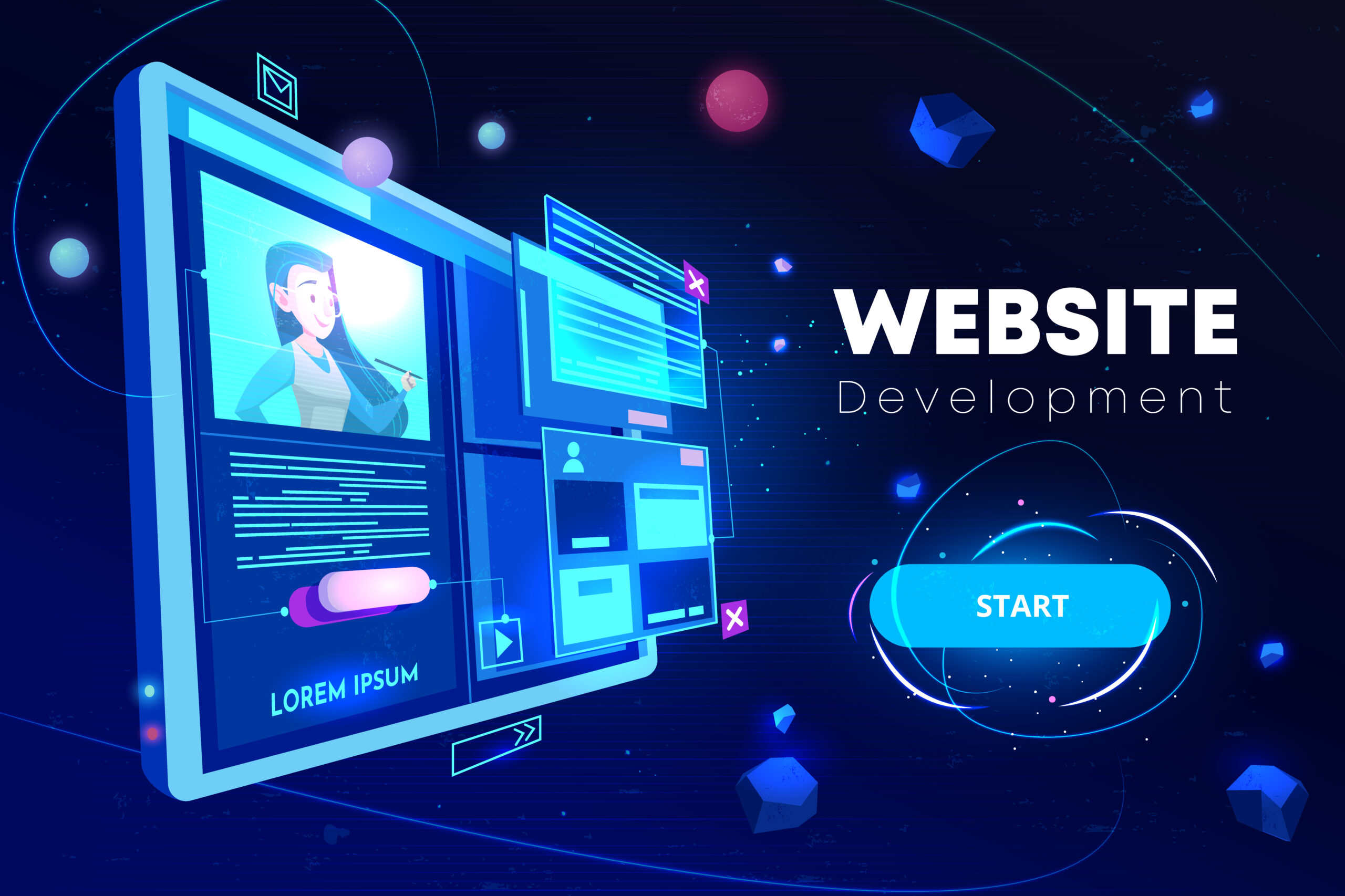
Step-by-Step Guide: How to Create a Free Website Using Drag-and-Drop Builders
Introduction
Building a website from scratch might sound daunting, especially if you have no coding experience. But guess what? You don’t need to be a tech wizard to create a professional-looking website anymore. Thanks to drag-and-drop website builders, anyone can design and publish a fully functional site without touching a single line of code.
In this step-by-step guide, I’ll walk you through everything you need to know to create a stunning website using free drag-and-drop builders. Whether you’re looking to build a personal blog, an online portfolio, or a small business website, this guide will provide you with all the tools and tips you need to get started.
What Is a Drag-and-Drop Website Builder?
A drag-and-drop website builder is a platform that allows you to design and customize a website by simply dragging and dropping elements like text boxes, images, and videos onto your web pages. No coding or technical skills are required, making it an ideal solution for beginners and those looking for a quick, easy way to build a website.
Why Choose a Drag-and-Drop Builder for Your Website?
So, why go for a drag-and-drop builder? The answer is simple: convenience and control. These builders offer an intuitive interface that lets you visualize your design as you build it. This means you can focus on the creative aspects of your website without getting bogged down by technical details.
Who Should Use This Guide?
This guide is perfect for anyone who wants to create a website without hiring a developer or learning how to code. Whether you’re a small business owner, a freelancer, an artist, or someone who just wants to share their thoughts with the world, this guide will help you create a professional-looking website for free.
Understanding the Basics
How Do Drag-and-Drop Builders Work?
Drag-and-drop builders work by providing a user-friendly interface where you can drag elements like text, images, videos, and buttons onto your web pages. These elements are pre-coded, so all you need to do is place them where you want them. Think of it like arranging furniture in a room—except in this case, the room is your website, and the furniture is your content.
Benefits of Using Drag-and-Drop Builders
Ease of Use
One of the main benefits of drag-and-drop builders is their ease of use. You don’t need any prior experience with web design or development. The intuitive interface allows you to create complex designs with just a few clicks.
Customization Without Coding
Even though you’re not writing code, you still have a lot of control over how your website looks. You can change colors, fonts, layouts, and more, all through the builder’s visual interface.
Cost-Effectiveness
Most drag-and-drop builders offer free plans, which are perfect for small websites or personal projects. Even if you decide to upgrade to a paid plan, it’s usually more affordable than hiring a developer.
Responsive Design
Modern drag-and-drop builders automatically create responsive designs, which means your website will look great on any device, whether it’s a desktop, tablet, or smartphone.
Selecting the Right Drag-and-Drop Website Builder
Not all drag-and-drop builders are created equal. Some offer more features, better templates, or more flexibility than others. Here are some of the most popular options in 2024:
Popular Drag-and-Drop Builders in 2024
Wix
Wix is one of the most popular drag-and-drop builders, known for its ease of use and a wide range of templates. It’s perfect for beginners who want to get a website up and running quickly. Free Website Using Drag-and-Drop Builders
Weebly
Weebly offers a simple interface and powerful e-commerce features, making it a great choice for small businesses and online stores. Free Website Using Drag-and-Drop Builders
Squarespace
Squarespace is renowned for its beautiful, designer-quality templates. It’s an excellent option for creatives who want their website to stand out visually. Free Website Using Drag-and-Drop Builders
WordPress (With Elementor)
WordPress combined with the Elementor plugin offers the best of both worlds: the power of WordPress with the ease of drag-and-drop design. It’s ideal for those who need more flexibility and control over their website. Free Website Using Drag-and-Drop Builders
Webflow
Webflow is a bit more advanced but offers unparalleled customization. It’s perfect for designers who want to push the boundaries of what’s possible without writing code. Free Website Using Drag-and-Drop Builders
Factors to Consider When Choosing a Builder
Ease of Use
If you’re a beginner, you’ll want a builder with a simple, intuitive interface. Wix and Weebly are great choices in this regard. Free Website Using Drag-and-Drop Builders
Design Flexibility
If you want more control over the design, Squarespace or Webflow might be better options. These platforms offer more customization options. Free Website Using Drag-and-Drop Builders
SEO Capabilities
Search engine optimization (SEO) is crucial if you want your website to be discoverable. Look for builders that offer built-in SEO tools or easy integration with SEO plugins.
Available Templates
Templates can make your life a lot easier. Ensure the builder you choose has templates that suit your style and the purpose of your website.
Pricing Plans
While free plans are great, you might eventually want to upgrade. Compare the pricing of the paid plans to see which builder offers the best value for your needs.
Planning Your Website
Before you dive into building your website, it’s important to plan it out. This will save you time and ensure your site meets your goals.
Define Your Website’s Purpose
What do you want your website to achieve? Different websites have different needs:
- Personal Blog: Share your thoughts, experiences, or hobbies.
- Portfolio: Showcase your work to potential clients or employers.
- Business Website: Provide information about your products or services.
- Online Store: Sell products directly to customers.
Knowing the purpose of your website will guide your design choices and content creation.
Create a Site Map
- Home
- About
- Services
- Blog
- Contact
This will help you organize your content and ensure your site is easy to navigate.
Choose a Domain Name
Your domain name is your website’s address on the internet. Choose something that’s easy to remember and reflects your brand or content. Many builders offer free subdomains (e.g., yoursite.wixsite.com), but you can also purchase a custom domain.
Setting Up Your Account
Now that you’ve chosen a builder and planned your site, it’s time to set up your account.
Sign Up for an Account
Signing up is usually straightforward. You’ll need to provide your email and create a password. Some builders let you sign up using Google or Facebook.
Using a Free Plan vs. Paid Plan
Most builders offer a free plan, which is sufficient for basic websites. However, free plans often come with limitations, like ads or limited storage. Consider upgrading if you need more features.
Exploring the Dashboard
Once you’re signed in, you’ll be taken to the dashboard. This is where you’ll manage your website, from designing pages to adding content and configuring settings.
Choosing Your Initial Template
Your template is the foundation of your website’s design. Most builders offer a variety of templates organized by industry or purpose. Choose one that closely matches your vision, as this will save you time during customization.
Customizing Your Website
Free Website Using Drag-and-Drop Builders
Now comes the fun part—customizing your website! This is where you can get creative and make the site truly yours. Free Website Using Drag-and-Drop Builders
Using the Drag-and-Drop Editor
The editor is where you’ll build your website. Most builders feature a simple drag-and-drop interface where you can add and arrange elements like text, images, videos, and buttons. Free Website Using Drag-and-Drop Builders
Adding Pages
Start by adding the pages you mapped out earlier, like Home, About, and Contact. Most builders allow you to easily add new pages from the dashboard.
Customizing Layouts
Each page will have a default layout based on your template. You can customize this by dragging and dropping new sections or rearranging existing ones.
Inserting and Editing Content
Now it’s time to add your content. Click on any text box to edit it, or drag in new elements like images, videos, or buttons. Most builders allow you to style your text by changing fonts, colors, and sizes.
Designing the Homepage
Your homepage is the first thing visitors will see, so it’s crucial to make a good impression.
Adding a Header and Navigation Bar
The header usually contains your logo and the navigation bar, which links to other pages on your site. Make sure it’s easy to navigate and reflects your brand.
Creating Eye-Catching Banners
A large banner image or slider can grab attention and communicate your main message. Most builders let you add banners by dragging in an image or selecting one from a library.
Including Call-to-Action Buttons
A call-to-action (CTA) button encourages visitors to take a specific action, like “Sign Up” or “Contact Us.” Make sure your CTA is prominent and easy to spot.
Building Additional Pages
Free Website Using Drag-and-Drop Builders
Free Website Using Drag-and-Drop Builders. Each page on your site serves a different purpose. Here are a few common ones:
About Page
Tell visitors who you are and what you do. This is where you can share your story, mission, and values.
Contact Page
Make it easy for visitors to get in touch with you. Include a contact form, your email address, and any other relevant information like your phone number or location.
Blog Section
If you plan to publish articles or updates, a blog section is essential. Most builders have a built-in blog feature that lets you easily add new posts.
Incorporating Images and Videos
Visual content is crucial for engaging visitors. Here’s how to add it:
Using Stock Photos
Many builders offer libraries of free stock photos that you can use on your site. These are great for adding professional-looking images without spending money.
Uploading Your Own Media
If you have your own photos or videos, you can easily upload them to the builder. Just drag the file from your computer into the editor.
Enhancing Functionality
Your website doesn’t just have to look good—it also needs to function well. Here’s how to add features that will enhance the user experience. Free Website Using Drag-and-Drop Builders
Adding Widgets and Plugins
Widgets and plugins are tools that add extra functionality to your site. Most builders have a library of these tools that you can easily add.
Social Media Integration
Linking your social media accounts to your website can help you connect with visitors. Most builders offer social media widgets that you can drag onto your site.
Forms and Newsletters
Want to collect information from your visitors? Add a contact form or newsletter sign-up form. These are usually available as widgets or plugins.
E-commerce Tools
If you’re building an online store, you’ll need e-commerce tools. These can include shopping carts, product pages, and payment gateways. Most builders have these features built-in or available as plugins.
Optimizing for SEO
SEO, or search engine optimization, is crucial if you want people to find your website through search engines like Google.
Adding Meta Tags and Descriptions
Meta tags and descriptions help search engines understand what your site is about. Most builders have an SEO section where you can add this information.
Optimizing Images
Large image files can slow down your website. Make sure to compress your images before uploading them, or use the builder’s image optimization tools.
Setting Up Google Analytics
Google Analytics is a free tool that tracks your website’s performance. You can see how many visitors you’re getting, where they’re coming from, and what they’re doing on your site. Most builders allow easy integration with Google Analytics.
Previewing and Testing Your Website
Before you publish your website, it’s important to preview and test it to make sure everything works as it should.
Previewing on Different Devices
Your website should look good on all devices, from desktops to smartphones.
Mobile Responsiveness
Most builders automatically create a mobile version of your site. Make sure to preview it and make any necessary adjustments.
Desktop and Tablet Views
Check how your site looks on desktop and tablet devices as well. You can usually switch between these views in the builder.
Testing Website Speed and Performance
A slow website can drive visitors away. Use the builder’s tools to test your website’s speed and performance. If it’s running slow, consider compressing images, reducing the number of plugins, or upgrading your plan.
Publishing Your Website
Once you’re happy with how your website looks and functions, it’s time to go live!
Review Before Publishing
Before you hit the publish button, take a few moments to review everything.
Proofreading Content
Check for any spelling or grammatical errors. A professional-looking website can be undermined by simple mistakes.
Checking Links
Make sure all your links work correctly. Broken links can frustrate visitors and hurt your SEO.
Publishing Your Website
Publishing is usually as simple as clicking a button. Once your site is live, you can share the link with the world!
Making Your Website Discoverable
Submitting to Search Engines
You can submit your site directly to search engines like Google to help them index your content faster.
Sharing on Social Media
Don’t forget to share your new website on social media. This is a great way to drive traffic and get the word out.
Maintaining and Updating Your Website
Your website isn’t a set-it-and-forget-it project. Regular maintenance and updates are crucial for keeping it running smoothly.
Regular Content Updates
Keep your content fresh by regularly adding new blog posts, updating product listings, or refreshing your homepage.
Monitoring Website Analytics
Use Google Analytics to keep track of your website’s performance. This will help you understand what’s working and where you can improve.
Troubleshooting Common Issues
Over time, you may encounter issues like broken links or slow loading pages. Here’s how to fix them:
Broken Links
Use a broken link checker to find and fix any broken links on your site. This will improve both user experience and SEO.
Slow Loading Pages
If your site is loading slowly, try compressing images, reducing the number of plugins, or upgrading your hosting plan.
Advanced Tips and Tricks
Want to take your website to the next level? Here are some advanced tips:
Using A/B Testing
A/B testing involves creating two versions of a webpage to see which one performs better. This can help you optimize your site for conversions.
Creating Landing Pages
Landing pages are designed to convert visitors into leads or customers. Most builders allow you to create dedicated landing pages with specific goals in mind.
Enhancing Security
Security is crucial, especially if you’re collecting personal information or payments.
Adding SSL Certificates
An SSL certificate encrypts data between your website and its visitors. This is crucial for protecting sensitive information and improving your SEO.
Regular Backups
Most builders automatically back up your site, but it’s a good idea to do manual backups regularly, just in case.
Conclusion
Building a website doesn’t have to be difficult or expensive. With the right drag-and-drop builder, you can create a stunning, functional website in just a few hours. Whether you’re starting a blog, showcasing your portfolio, or launching an online store, this step-by-step guide has provided you with all the tools you need to get started.
Now that you’ve created your website, the next step is to keep it updated and optimized. Regularly add new content, monitor your analytics, and make improvements as needed. With a little effort, your website can grow and evolve along with your goals.
FAQs
1. What Is the Best Free Drag-and-Drop Website Builder?
The best free drag-and-drop website builder depends on your needs. Wix and Weebly are great for beginners, while Webflow offers more advanced features.
2. Can I Upgrade My Free Plan Later?
Yes, most builders allow you to upgrade from a free plan to a paid plan as your needs grow.
3. How Long Does It Take to Build a Website?
Building a basic website can take just a few hours, but it depends on how complex your site is and how much content you need to create.
4. Is a Free Website Builder Enough for a Small Business?
A free website builder can be sufficient for a small business, but you may want to upgrade to a paid plan for more features and to remove ads.
5. Can I Move My Website to Another Platform Later?
Moving your website to another platform can be challenging, but it’s possible. Some builders offer tools to help with this process.
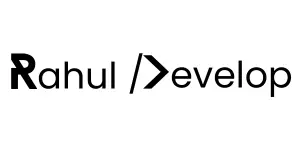
whoah this blog is great i love reading your articles.
Stay up the great work! You understand, lots of persons are hunting round for
this information, you could aid them greatly.